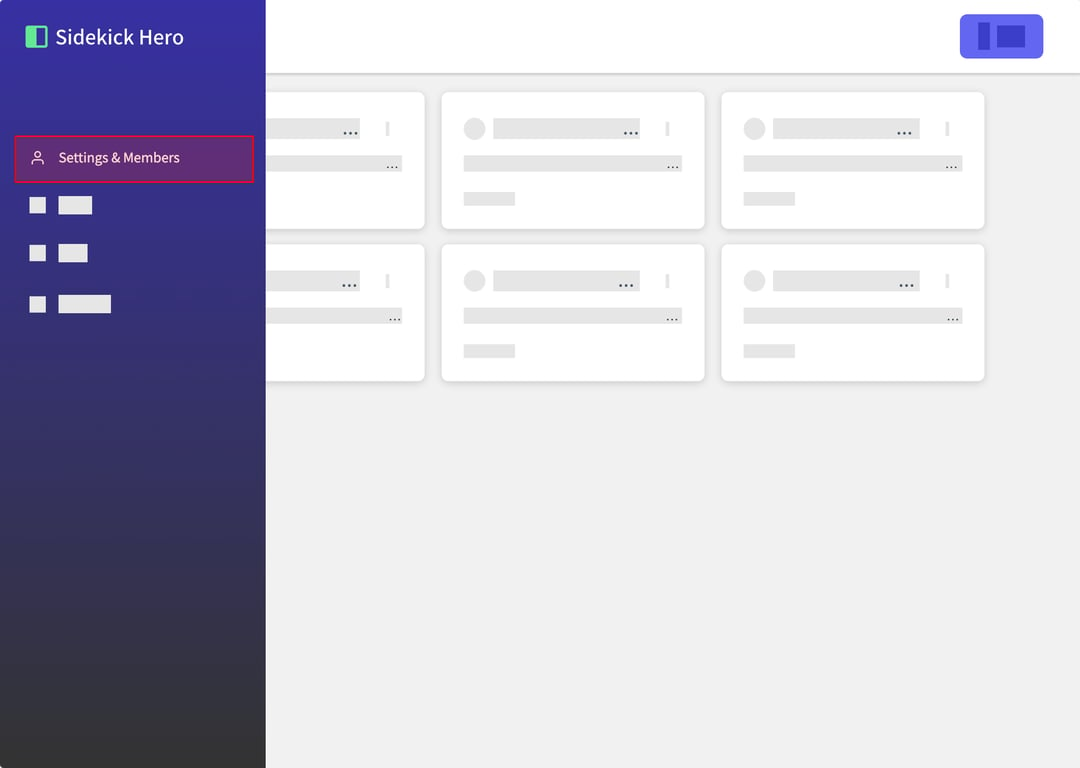
This guide walks you through the process of adding a new user to your account in Sidekick Hero. You'll learn how to navigate to the user management section, invite a new user, and set their permissions.
(1) From the main dashboard, click on the "Settings & Members" option in the left sidebar menu.
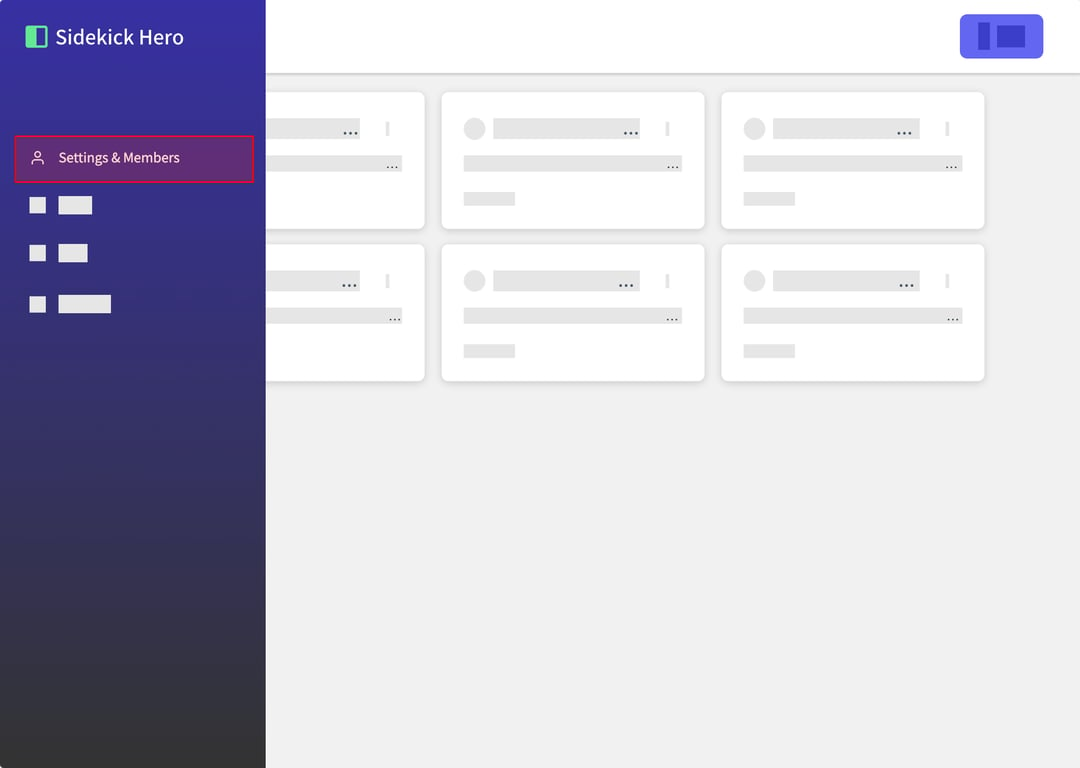
(2) On the Account Settings page, locate the "Users" section and click on the "Manage Users" button.
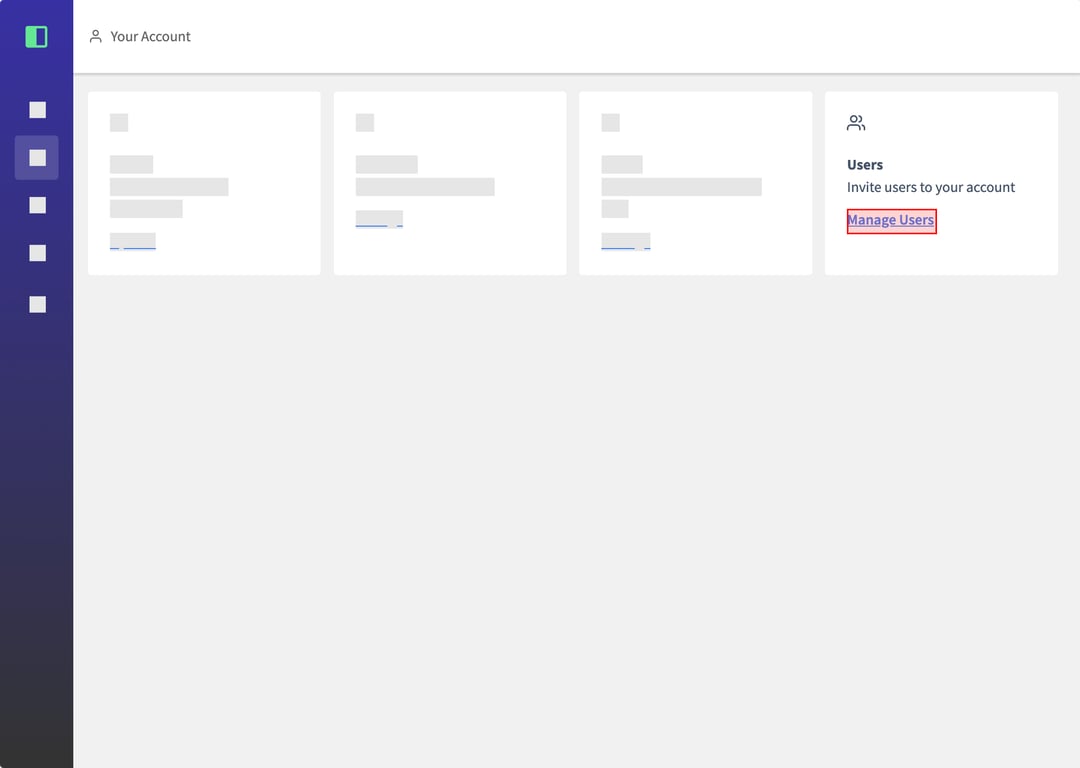
(3) In the Manage Users screen, click on the "ADD USER" button located in the top right corner.
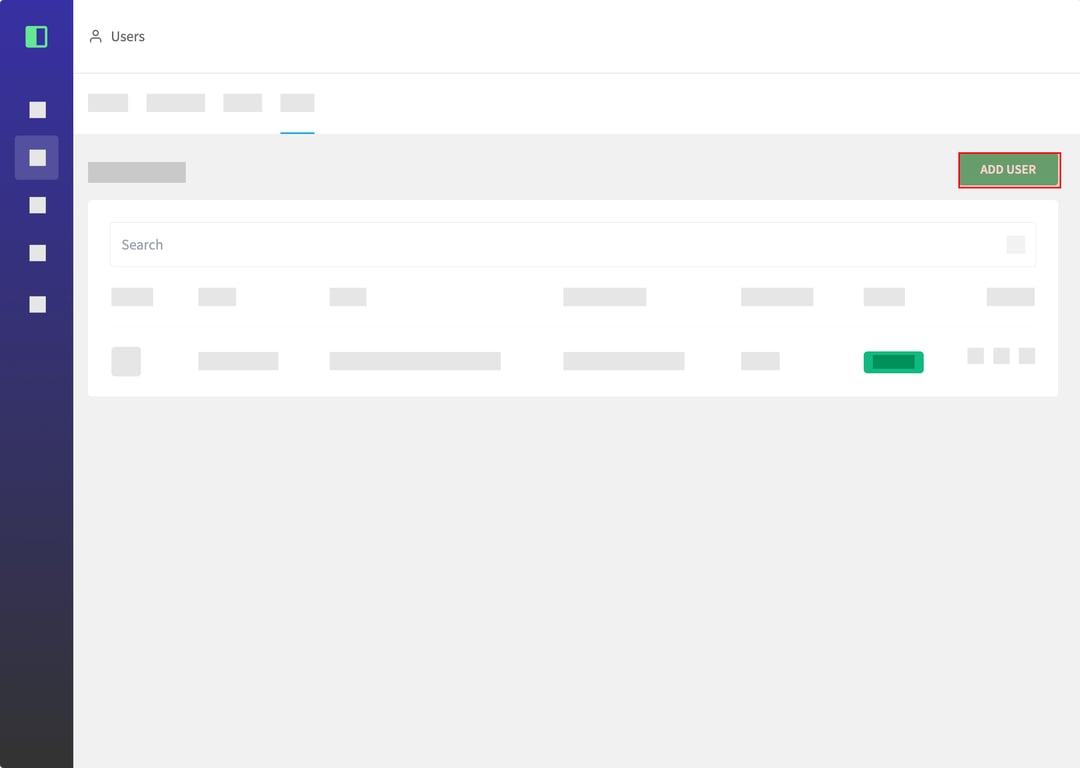
(4) In the "Add User" pop-up window, enter the email address of the person you want to invite in the "EMAIL" field.
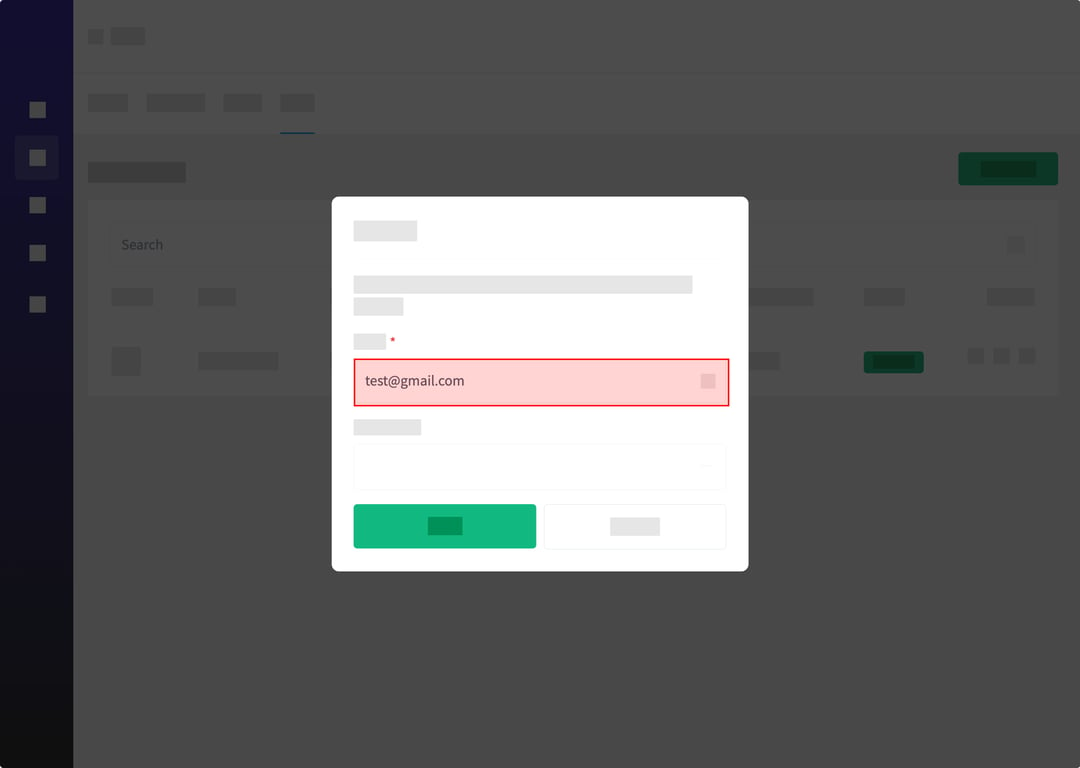
(5) Set the permission level for the new user by clicking on the "PERMISSION" dropdown menu and selecting "user" (or the appropriate level). There are two types of levels:
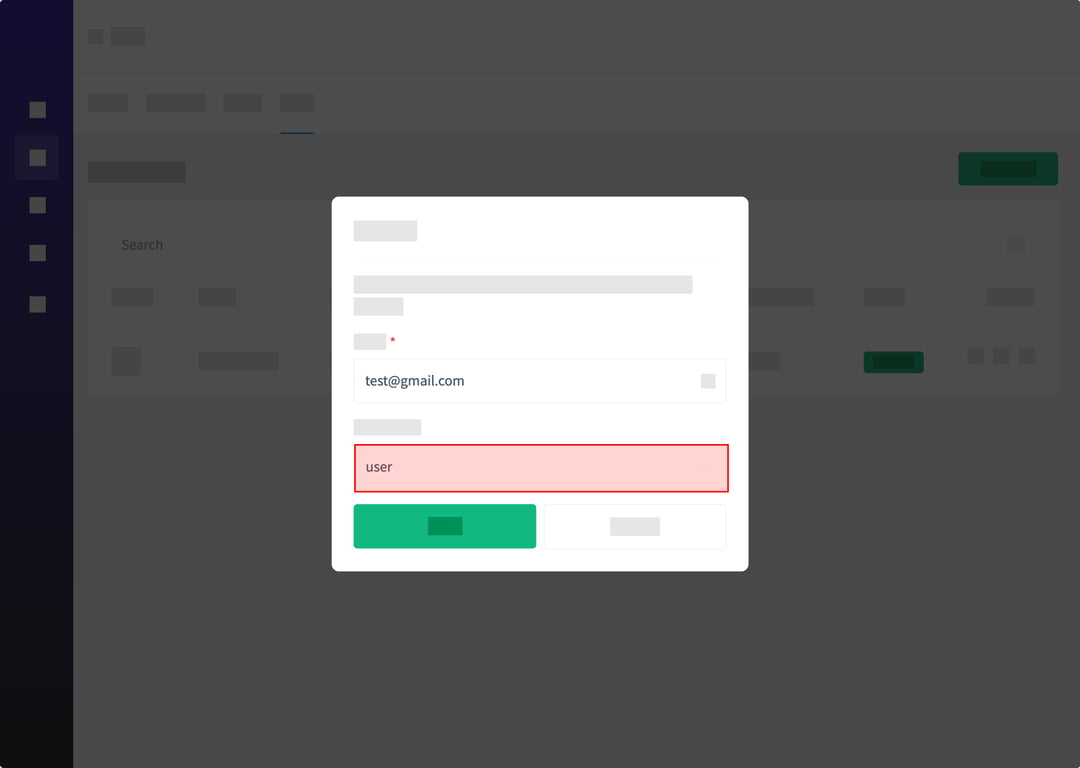
(6) After entering the email and setting the permission, click the "SEND" button to send the invitation.
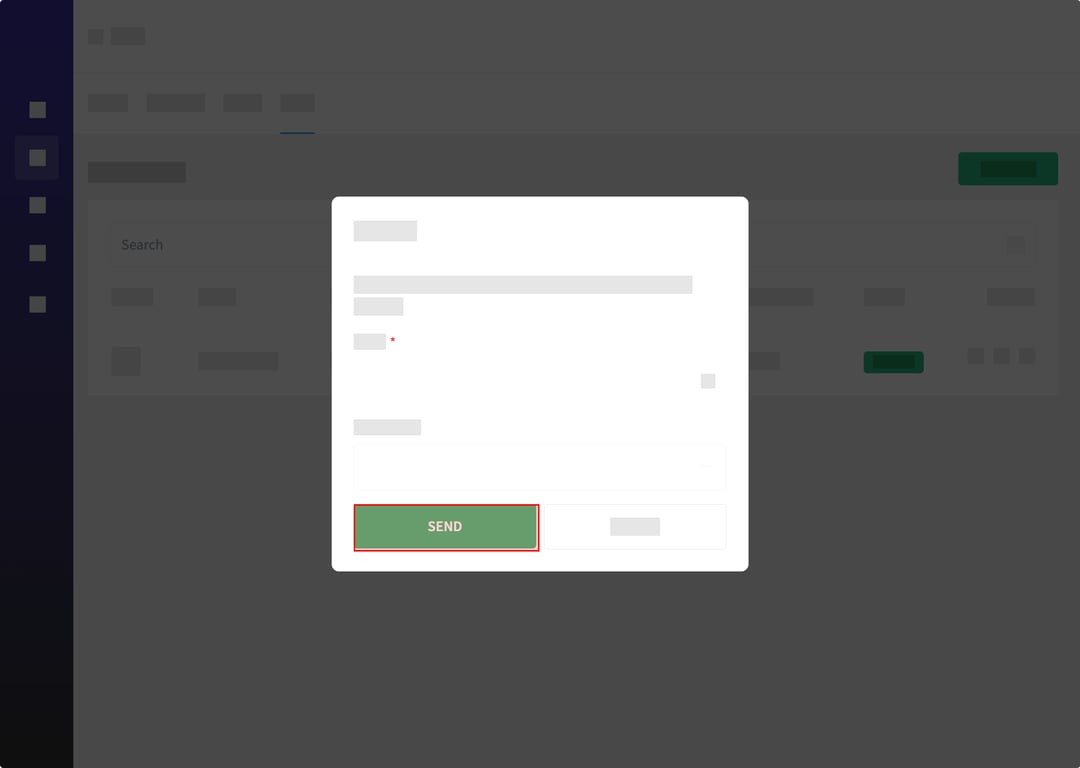
(7) The new user will now appear in your user list with an "INVITED" status, indicating that an invitation has been sent to their email address.
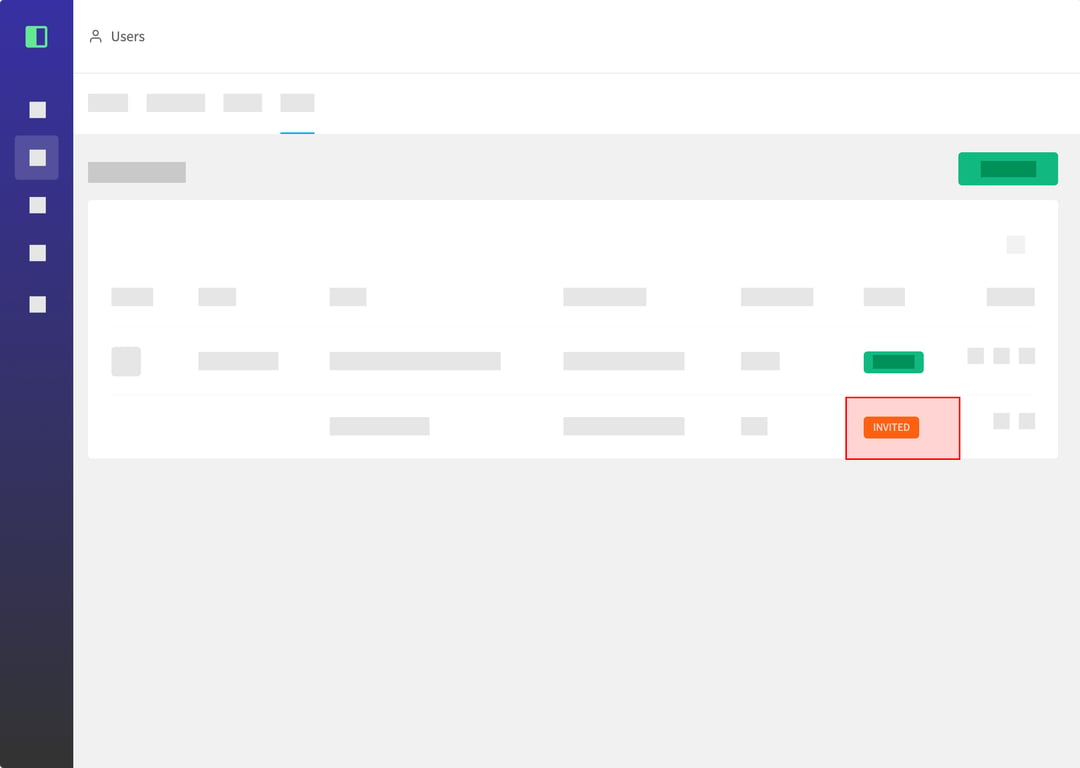
<aside> 👉 Created using SidekickHero.co Get your free account @ Sidekickhero.co
</aside>