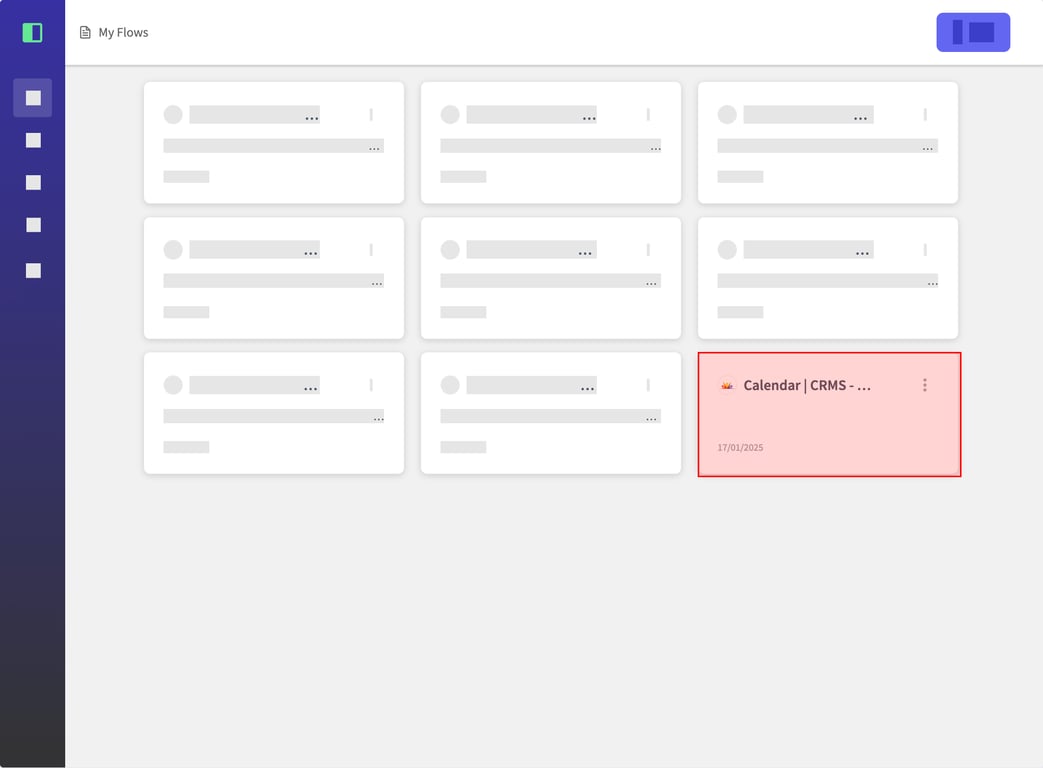
This guide will walk you through the process of editing an existing flow and adding new content, including text and images. You'll learn how to access the flow editor, add new blocks, format text, and insert images.
(1) From the "My Flows" page, locate and select the flow you wish to edit. Click on the flow card to open it for editing.
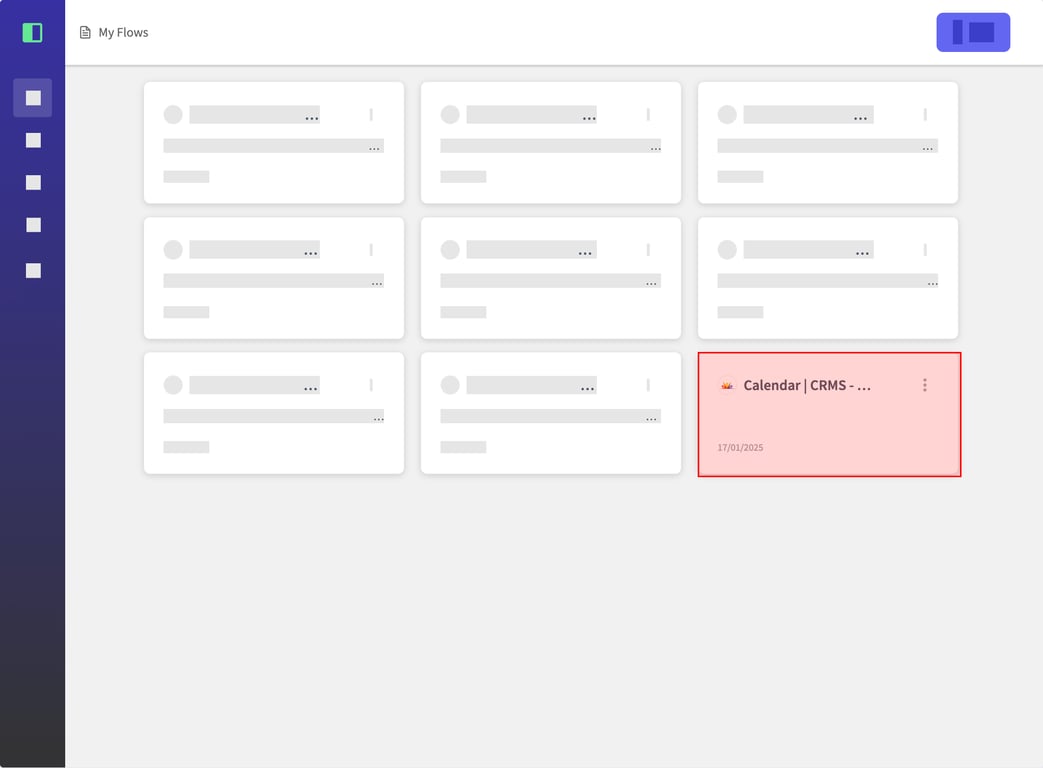
(2) In the flow editor, look for the "+" button near the existing content blocks. Click this button to add a new block to your flow.
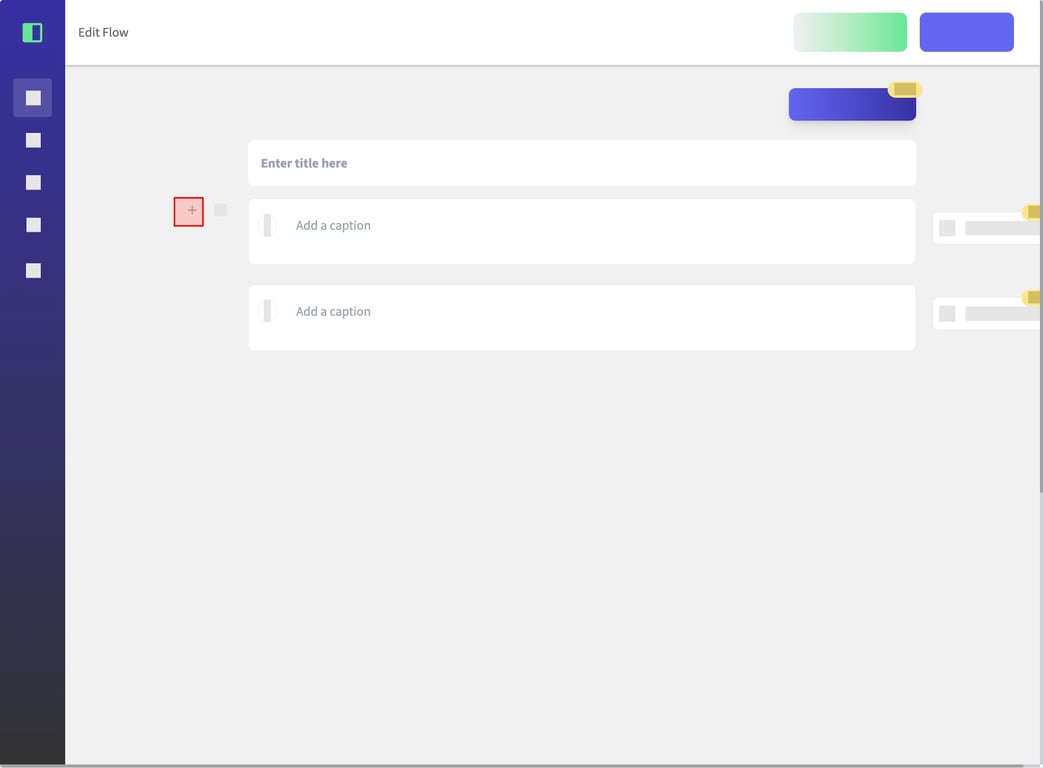
(3) A menu of block types will appear. Select "Paragraph" to add a new text block to your flow.
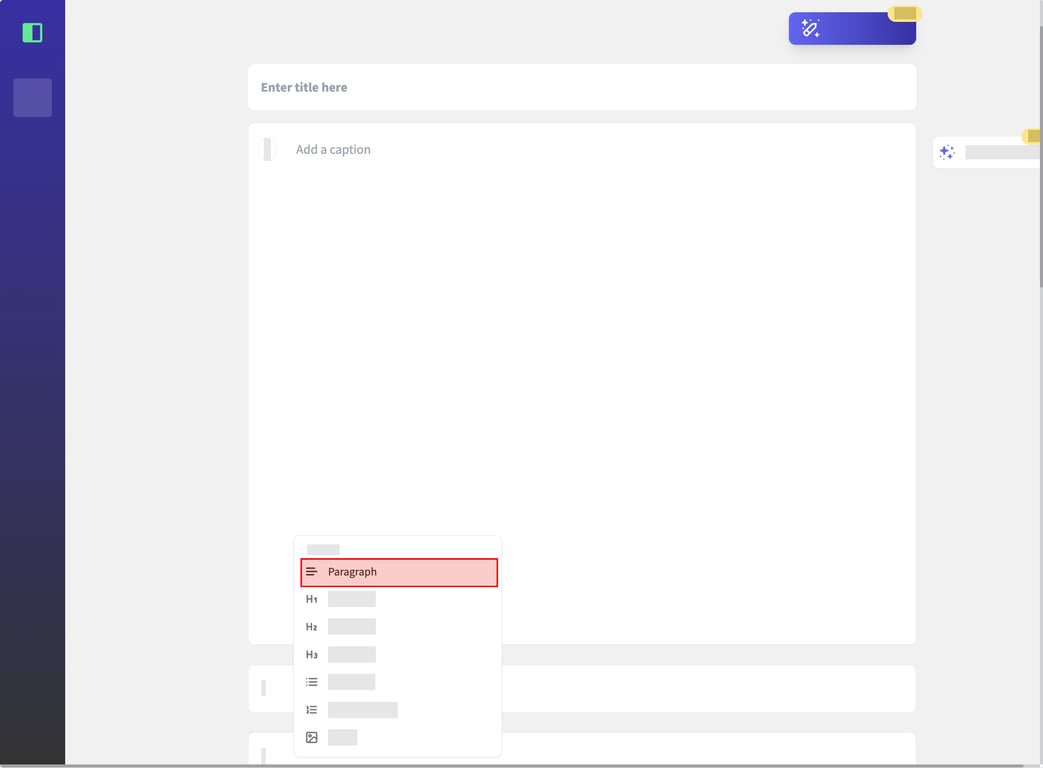
(4) To format your text, select the portion you want to modify. A formatting toolbar will appear above the selected text. Choose the "Italic" option to change the text style to italics. You can also use this toolbar to add links, change colors, or adjust the font.
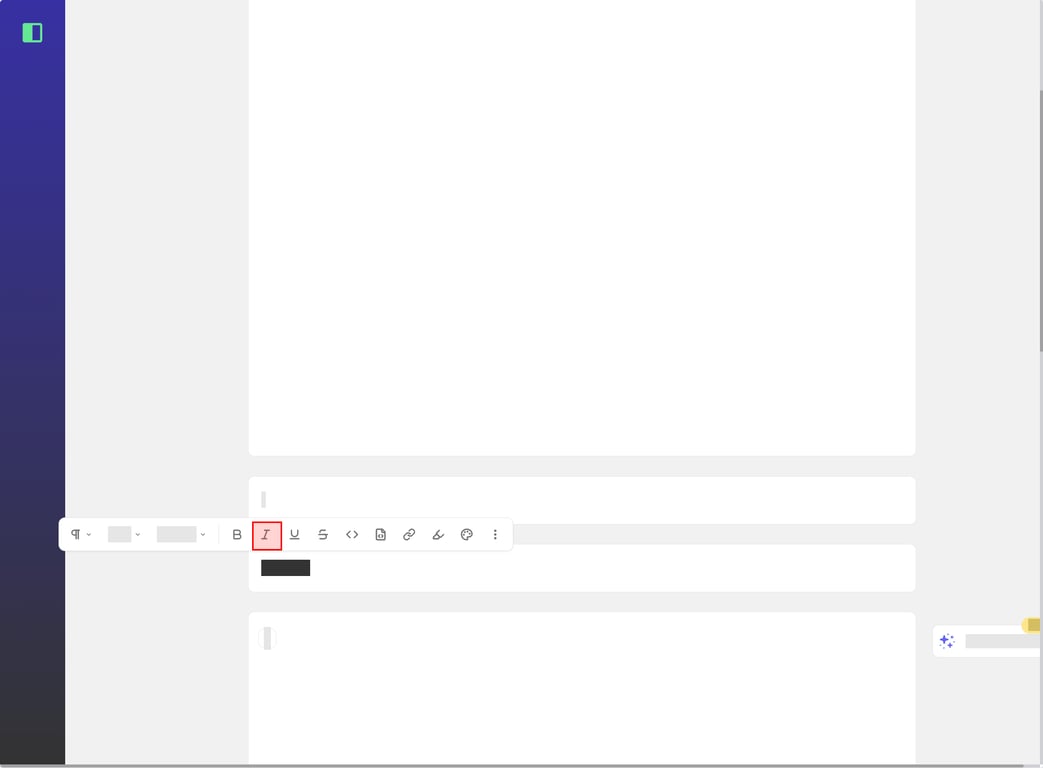
(5) If you want to add images to your flow, click the "+" button again and select "Image" from the block type menu. This will allow you to insert images into your flow alongside your text content.
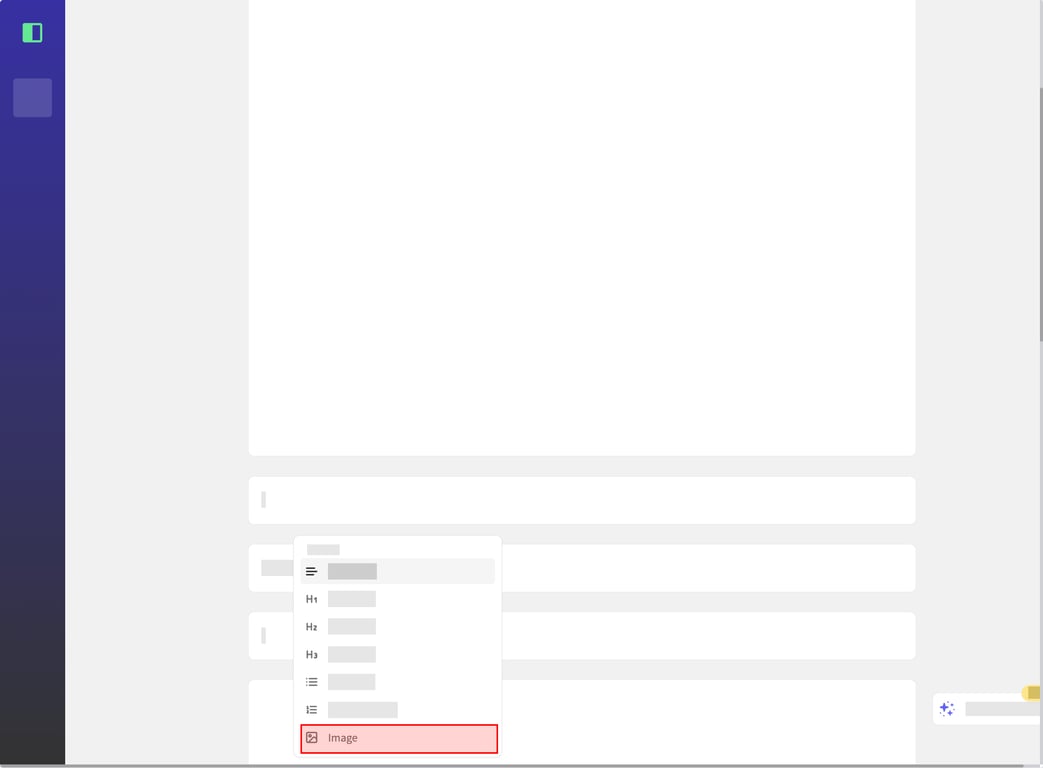
<aside> 👉 Created using SidekickHero.co Get your free account @ Sidekickhero.co
</aside>