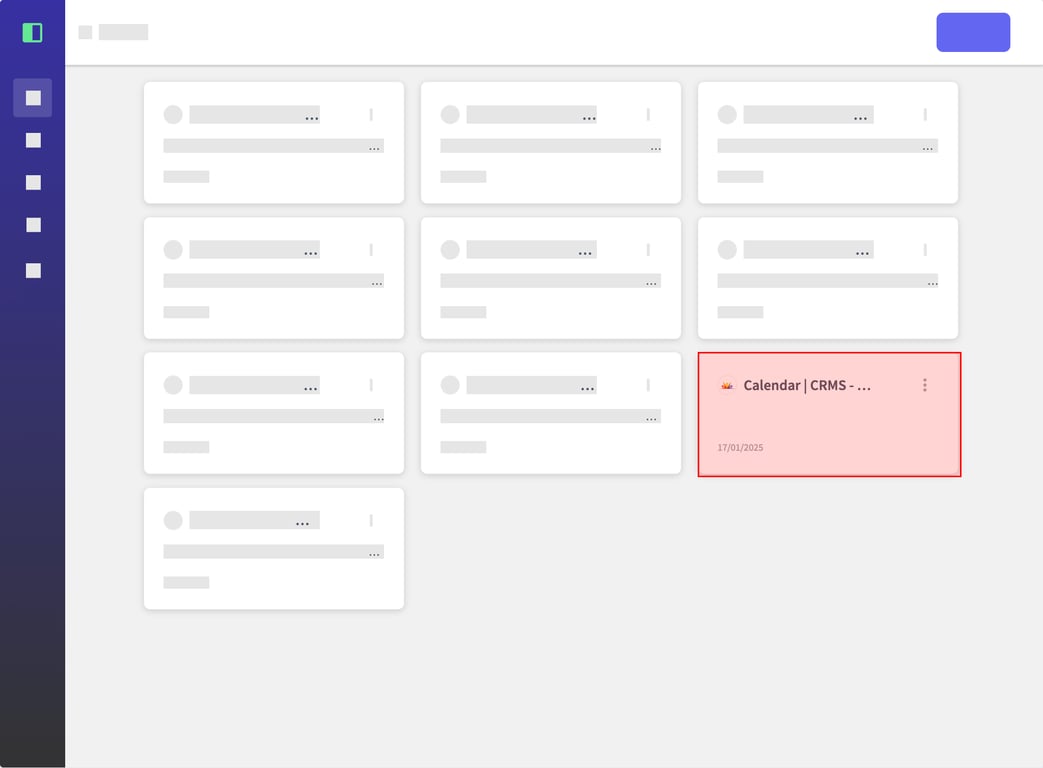
This guide explains how to add a new step to an existing Flow in your workflow. You'll learn how to select the Flow, choose where to insert the new step, and capture the desired action from your browser.
(1) From the main dashboard, locate and click on the Flow you want to modify.
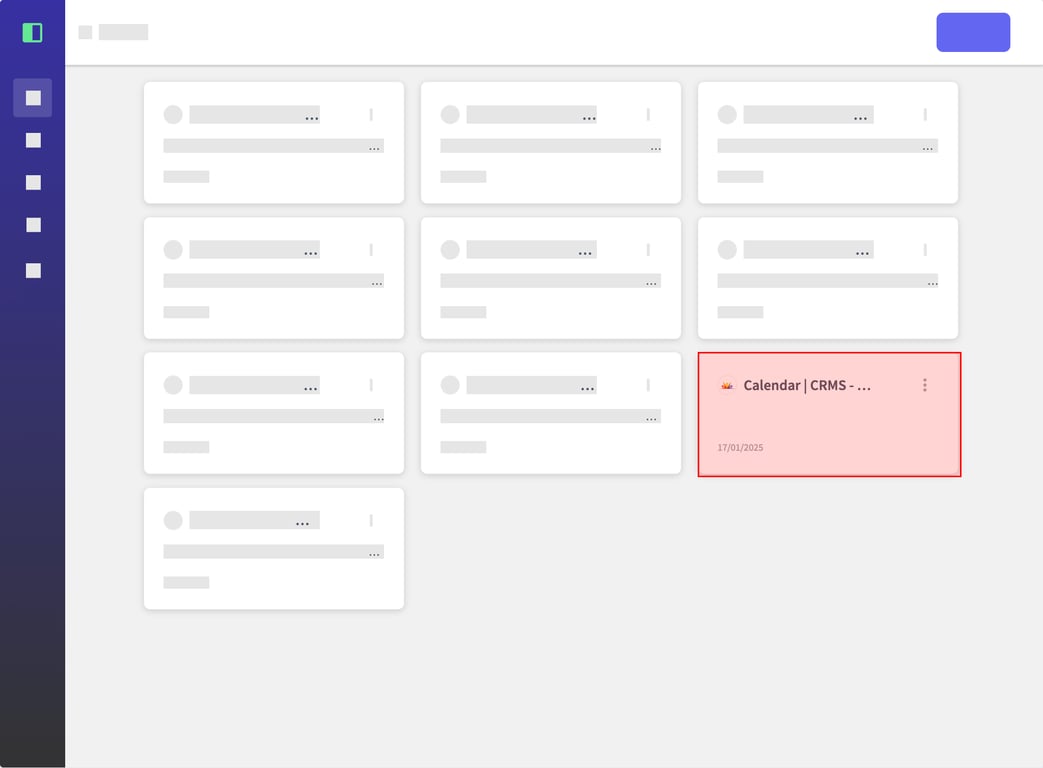
(2) Once in the Flow editor, find the block after which you want to add the new step. Click the button with dots next to this block to open the options menu.
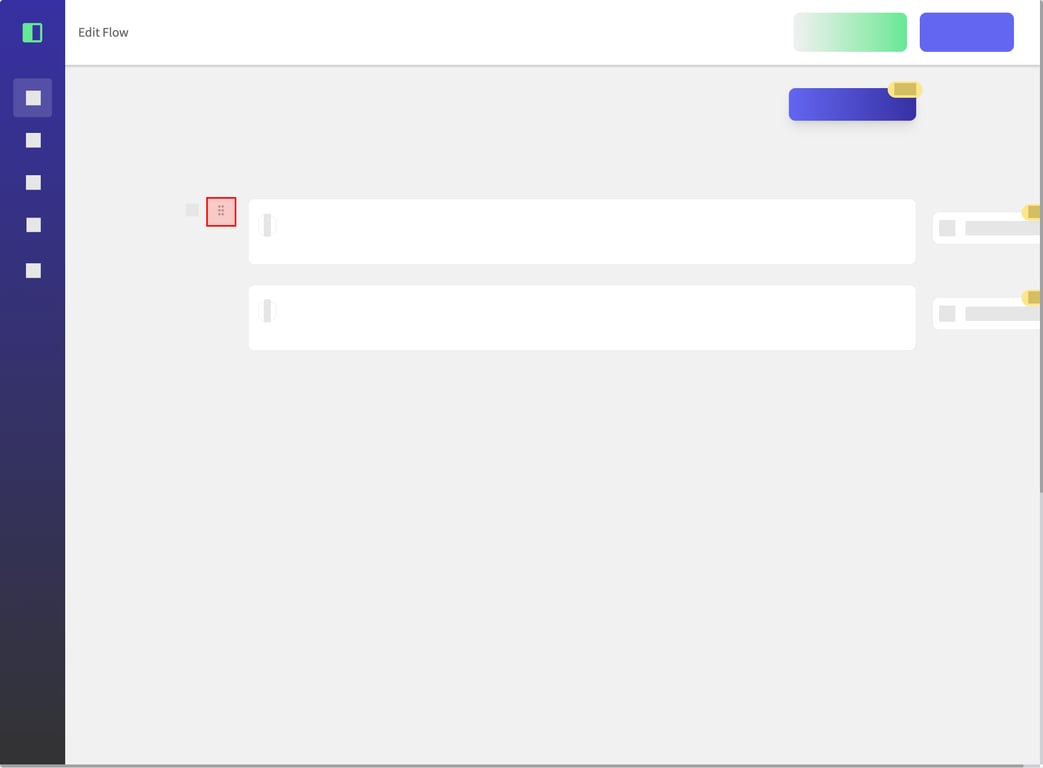
(3) In the opened menu, select the "Capture Step here" option. This will prepare the system to capture a new action for your Flow.
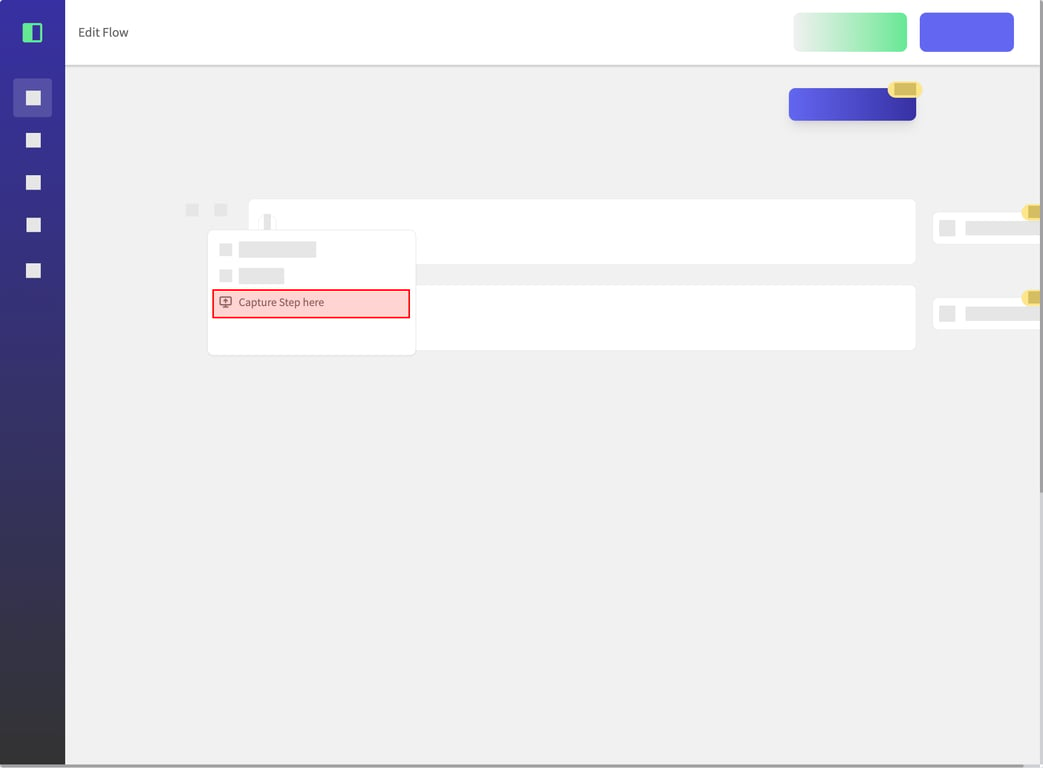
(4) A dialog box will appear showing your open browser tabs. Select the tab where you want to capture the new step.
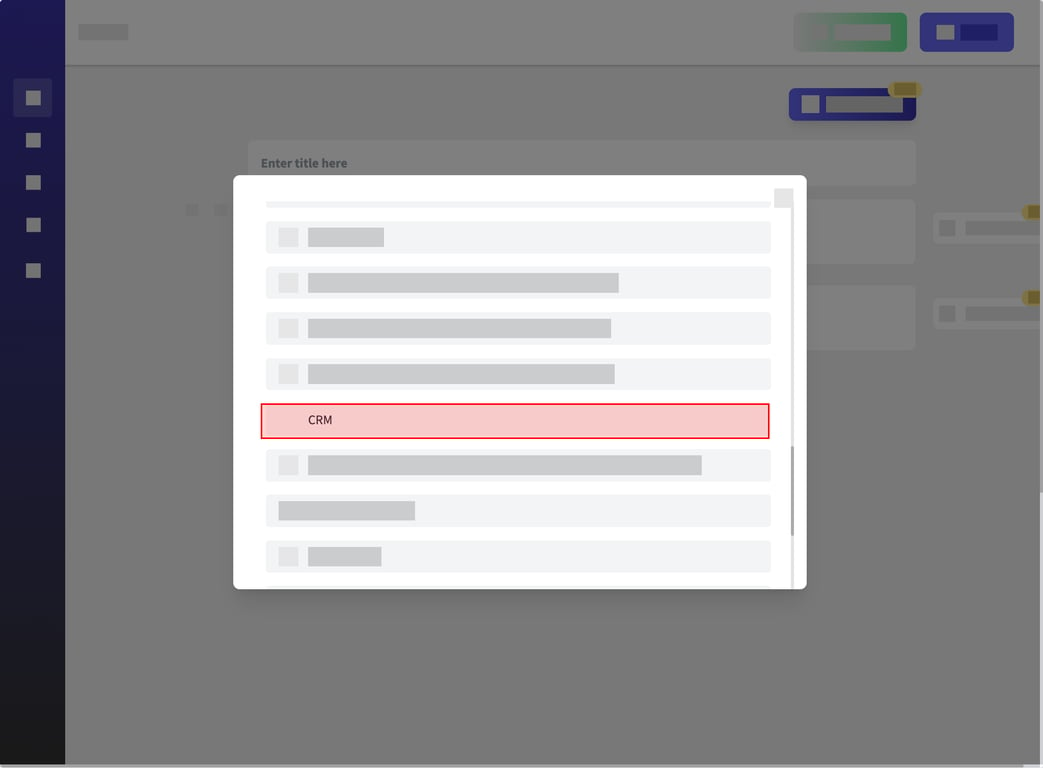
Then the tab will open and you can add more steps to the flow. When finishing adding the steps, you be able to see them after the step that was selected.
<aside> 👉 Created using SidekickHero.co Get your free account @ Sidekickhero.co
</aside>