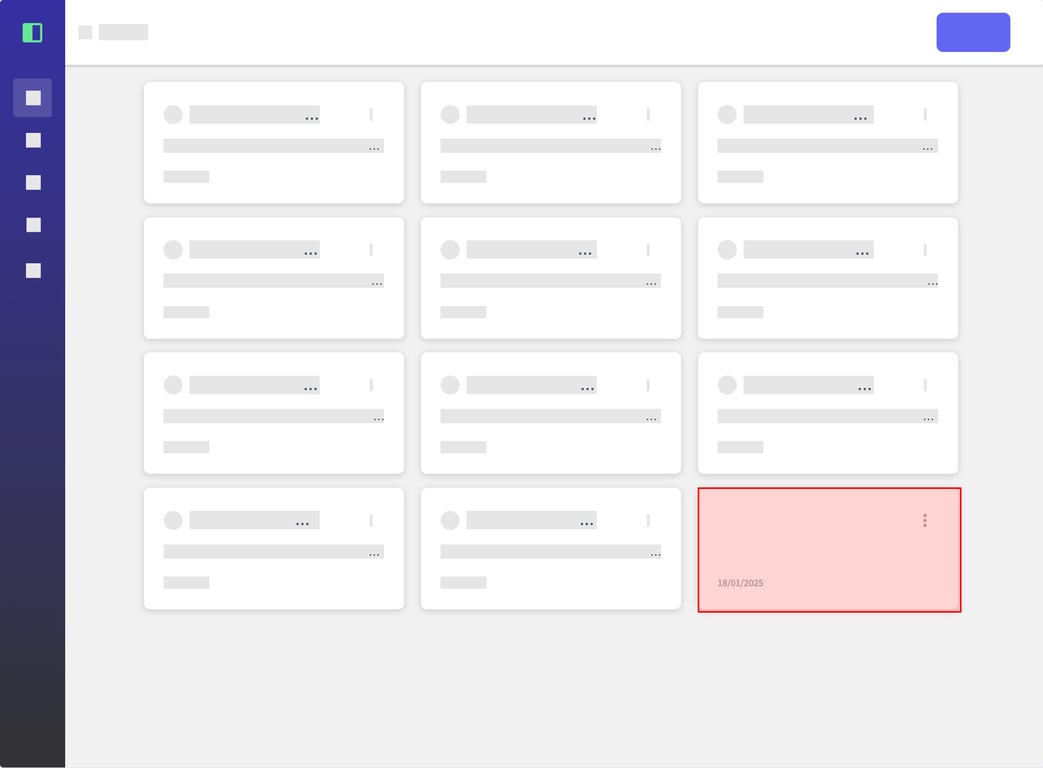
This guide outlines the process of generating text for your flow using an AI-powered tool. It covers selecting a flow, initiating text generation, reviewing the generated content, and applying it to your flow.
(1) From the main screen, select the desired flow for text generation. Flows are displayed as cards on the interface.
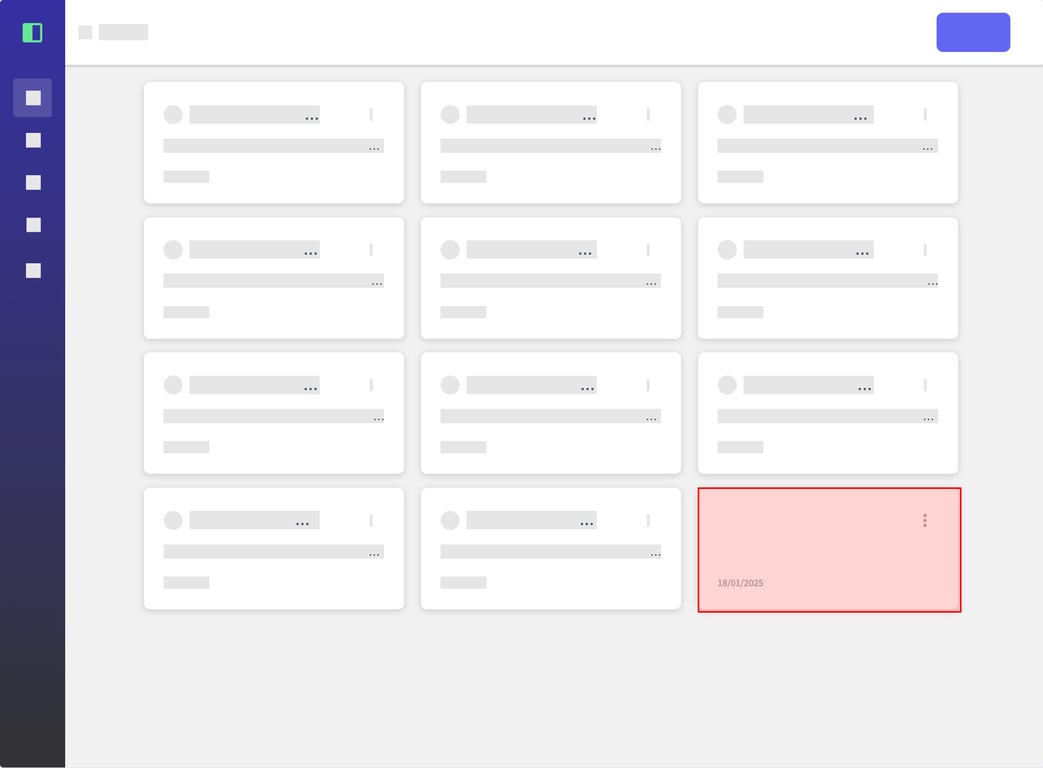
(2) Click on the "Generate Text" button located in the upper right corner of the screen to begin the text generation process.
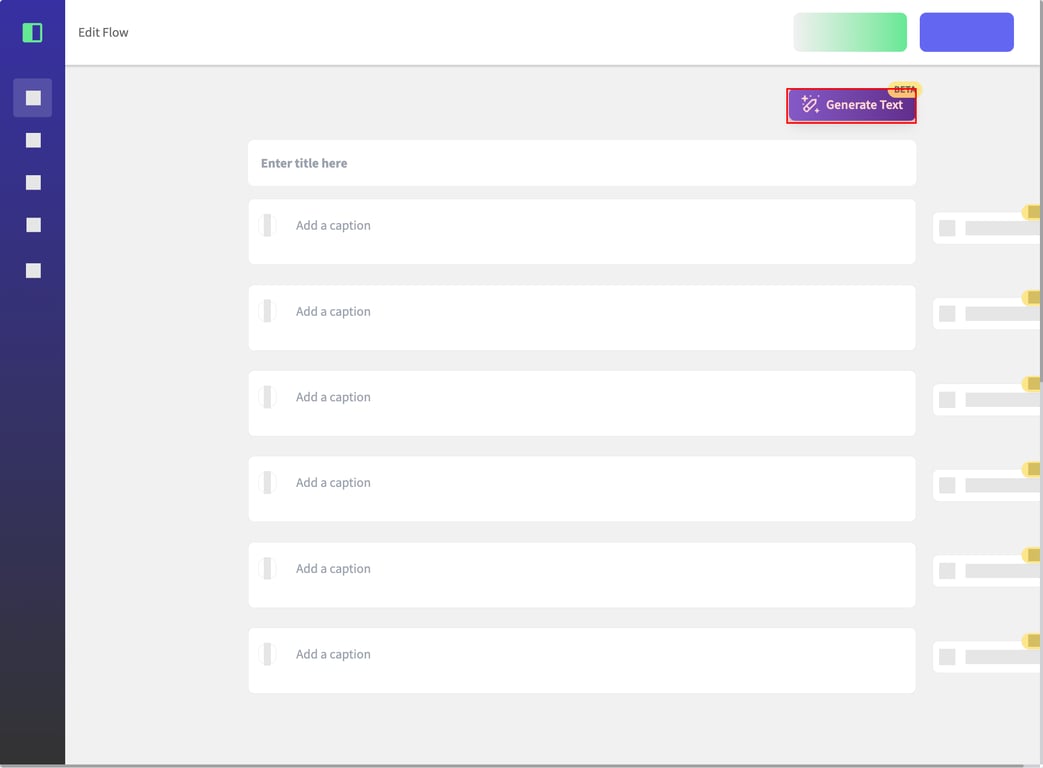
(3) In the text generation window, click the "Start" button to initiate the process. Take note of the available AI credits displayed at the bottom of the window.
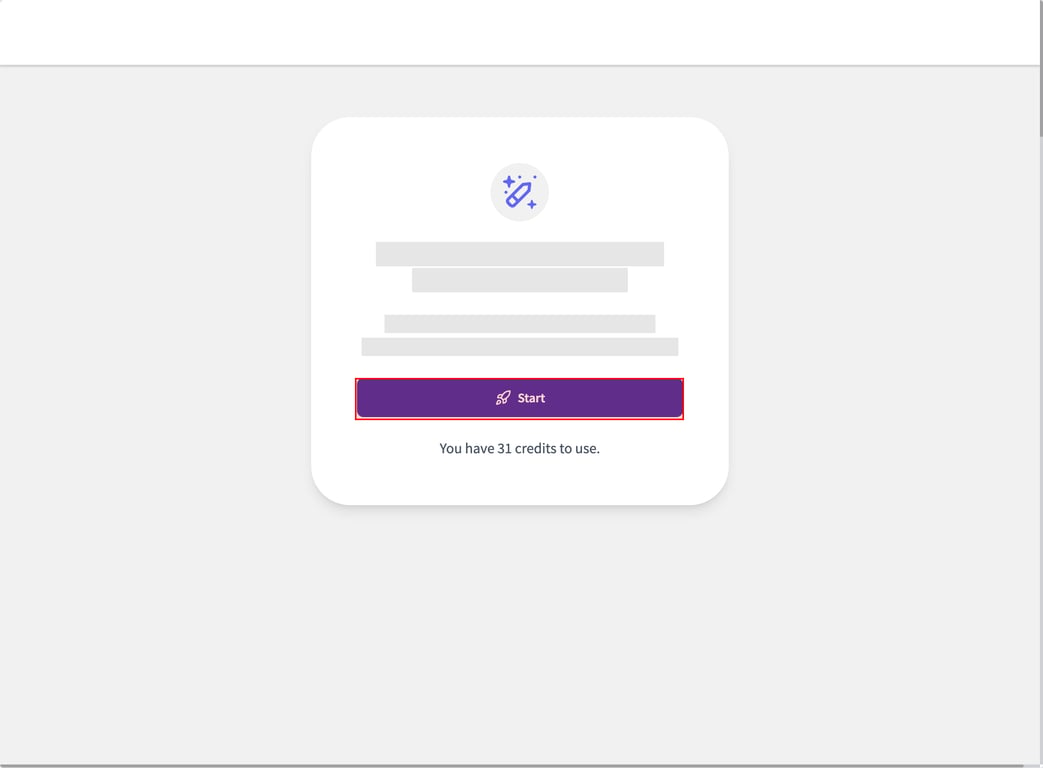
(4) Wait while the system generates the text. A progress indicator will be shown during this process.
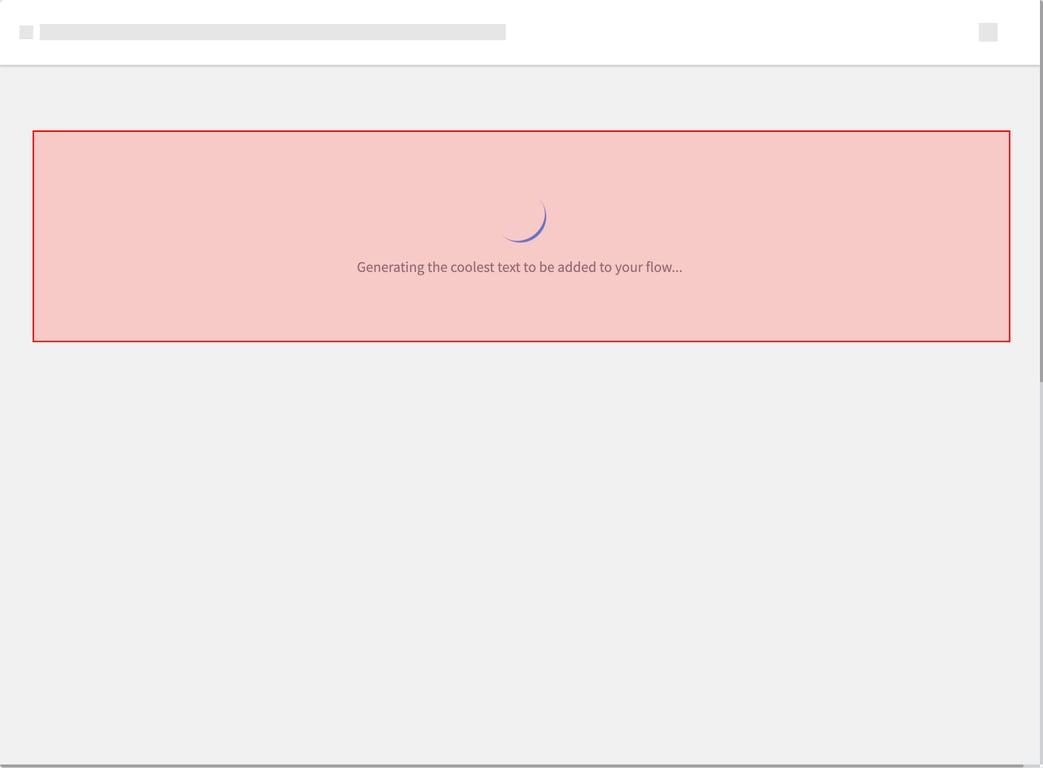
(5) Review the generated text, which includes a title, description, and step-by-step instructions. Compare this with any existing content in the flow and make changes if needed.
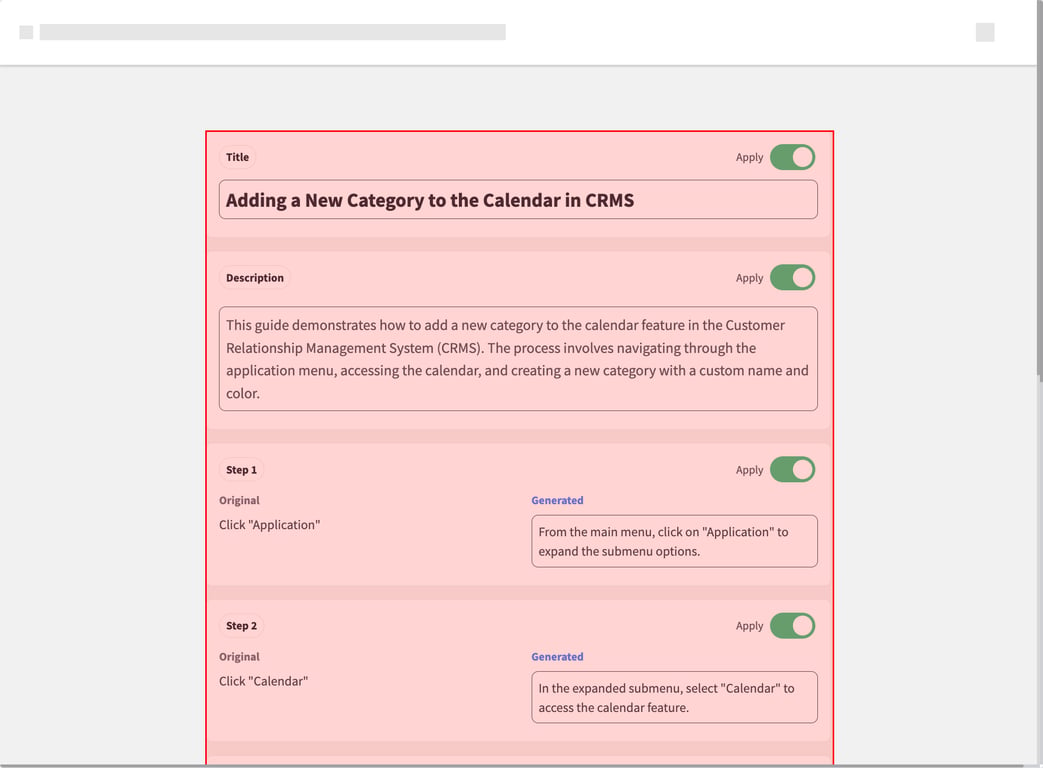
(6) If you’re happy with the generated content, click the "Apply to Flow" button at the bottom of the screen to add the text to your flow.
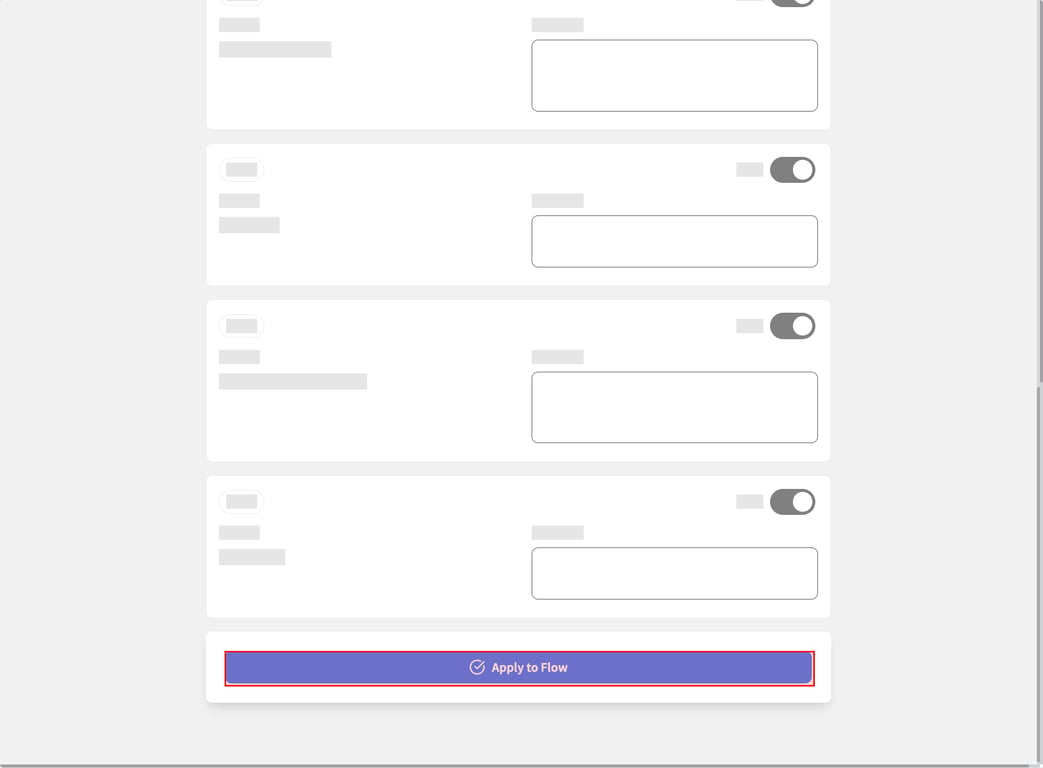
(7) Verify that the title, description, and step captions in your flow have been updated with the newly generated content.
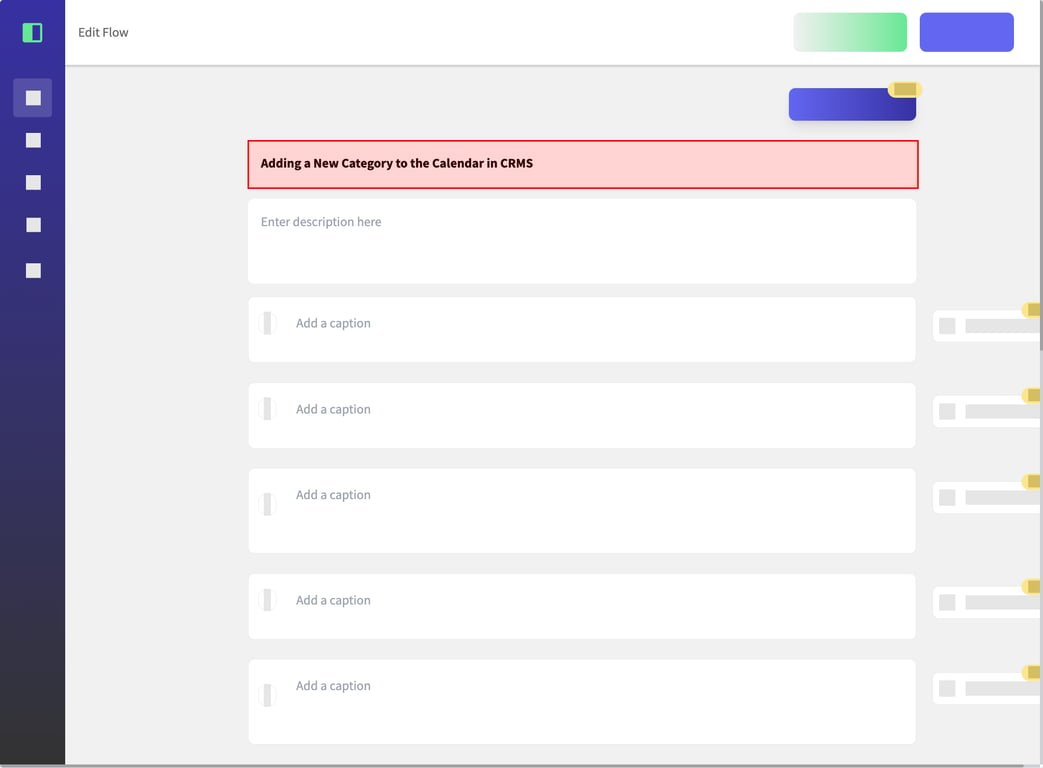
<aside> 👉 Created using SidekickHero.co Get your free account @ Sidekickhero.co
</aside>