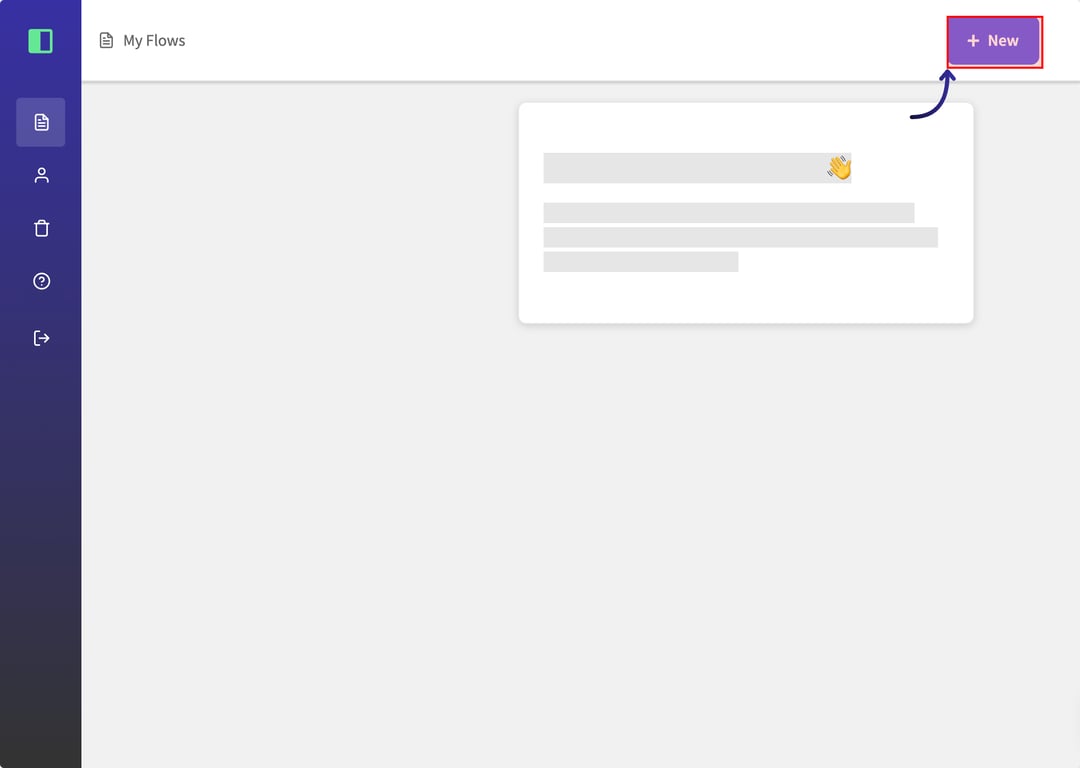
(1) Begin by clicking the "+ New" button in the top right corner of the Sidekick Hero interface to start creating a new flow.
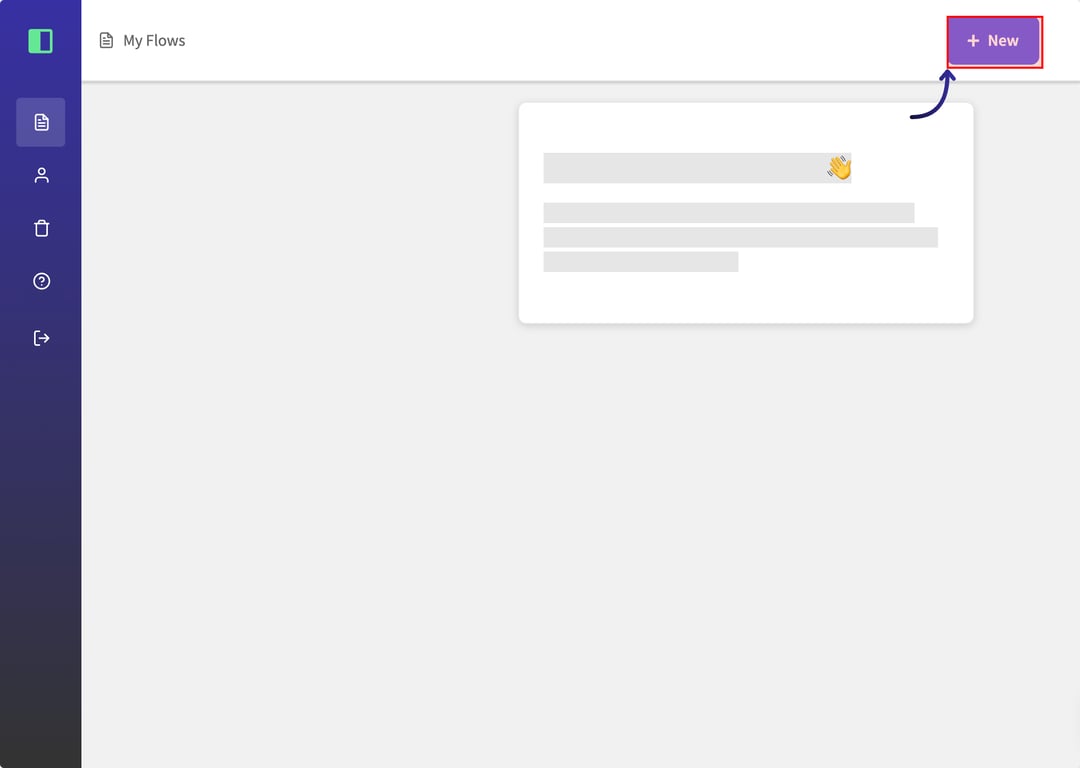
(2) When prompted, click the "Install Extension" button to add the Sidekick Hero Chrome extension to your browser. This extension is necessary for capturing and interacting with web pages.
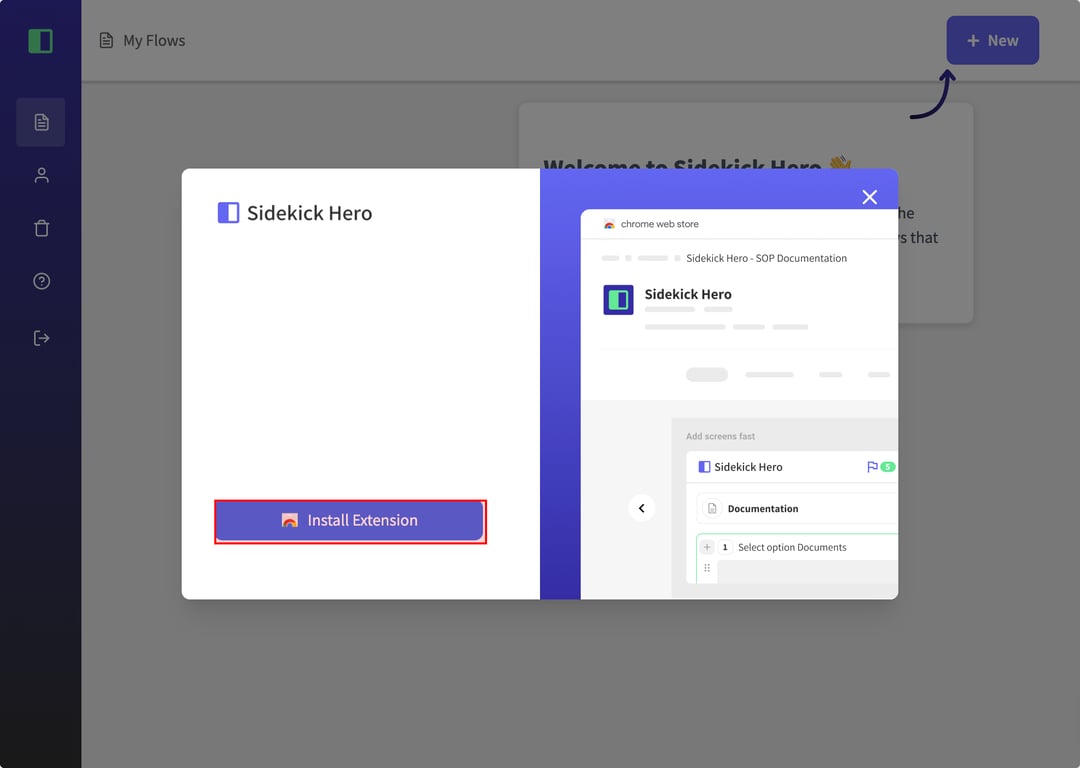
(3) After installation, select the tab where you want to capture the flow. In this case, we selected the "CRM example" tab from the list of open tabs.
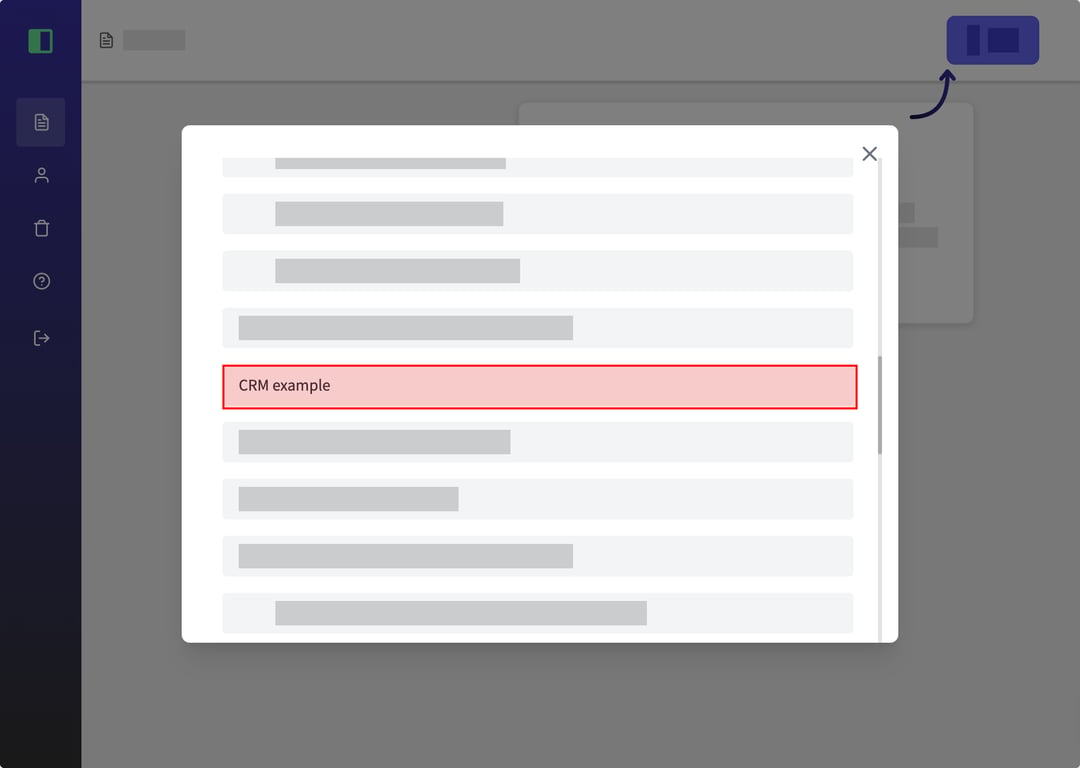
(4) Once the tab is displayed and the recording starts, move your cursor around the page. Sidekick Hero will highlight different elements as you hover over them. In this case the user clicks on the "Recently Created Deals" and Sidekick Hero will create a screenshot with the highlighted area.
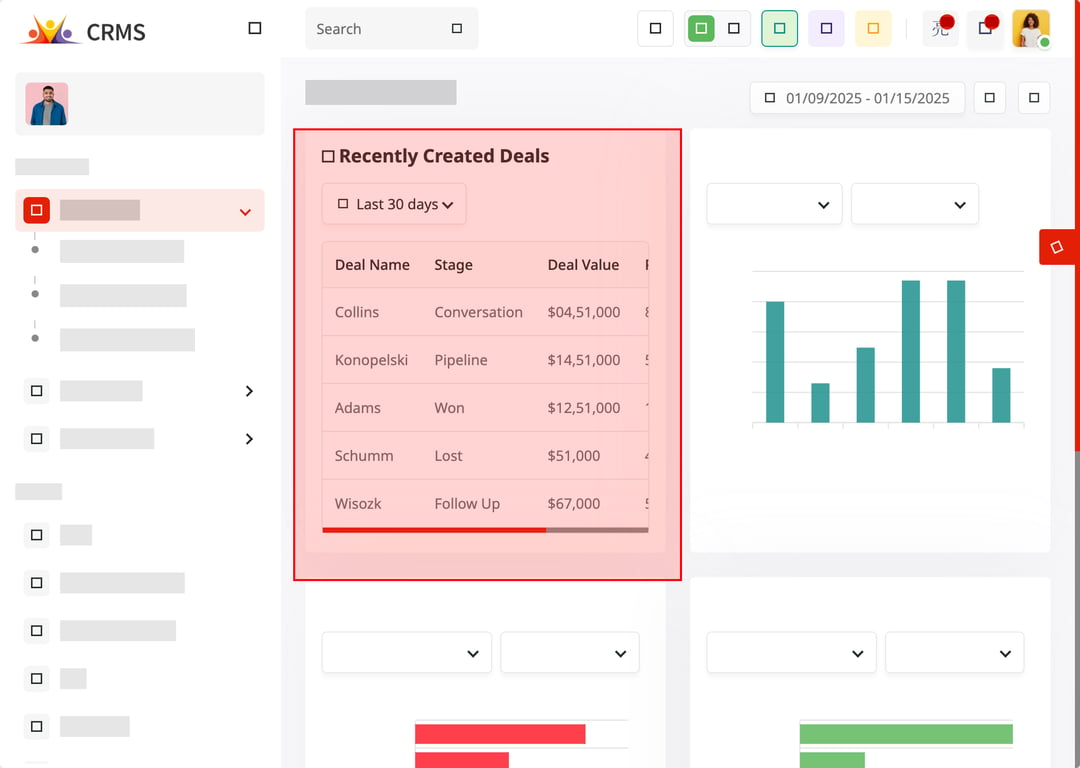
(5) Continue interacting with various elements on the page, such as the "Leads By Stage" section, to complete your flow. When finished, click the "Done" button in the Sidekick Hero sidebar to save your flow and access additional features in the Sidekick Hero backoffice.
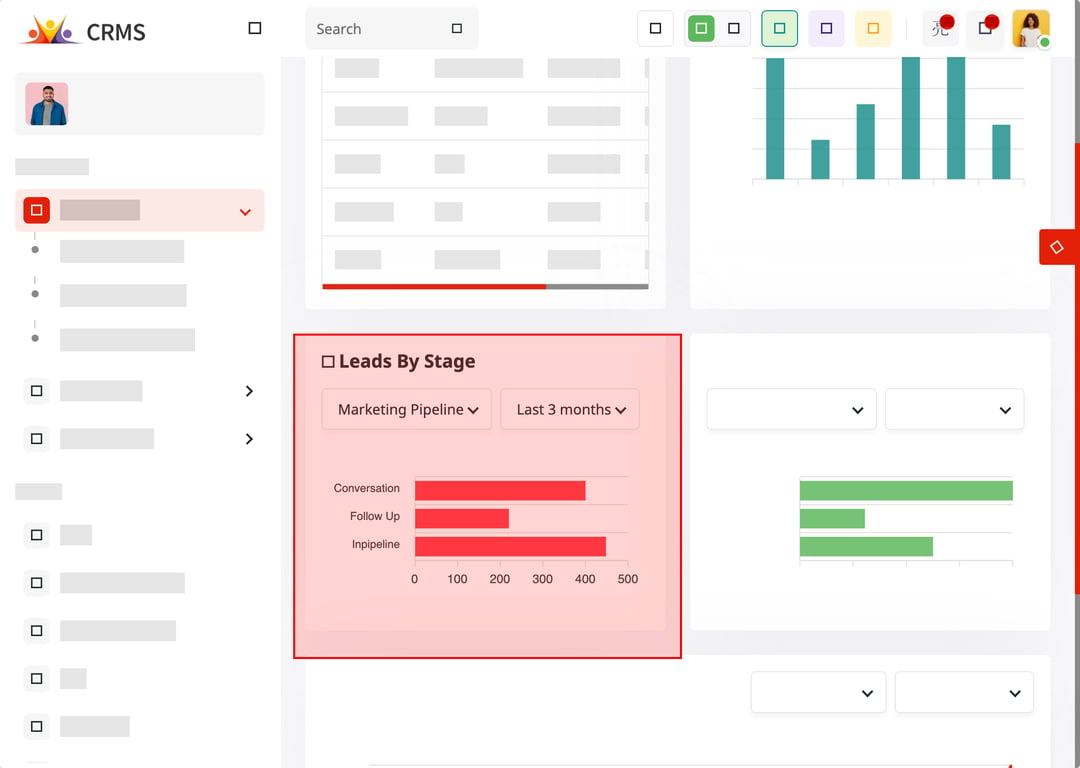
<aside> 👉 Created using SidekickHero.co Get your free account @ Sidekickhero.co
</aside>